One of the easiest & quickest ways to identify failing or underperforming components is by using benchmarking tools. These tools run tests on your computer, and compare your PC against others with similar builds. By looking at the results of these tests we can tell how well the machine is running.
Step 0. Reboot your PC
Before your run the benchmark, reboot your PC. This will ensure a clean slate and accurate results.
Step 1. Download UserBenchmark
Head over to the UserBenchmark website, and download their software
https://www.userbenchmark.com/
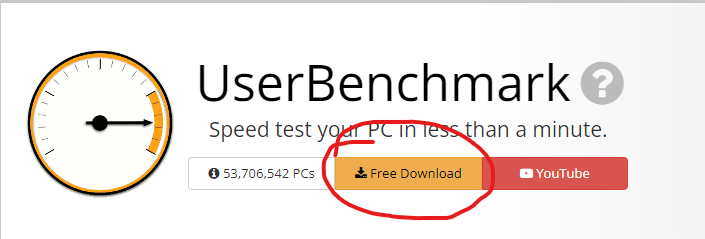
Step 2. Run the test!
Self explanatory, just run the benchmark test with default options, it will automatically go through each test. The final test is a “skill bench” which is basically an aiming game, you can ignore it or play it, but it does not affect your bench score.
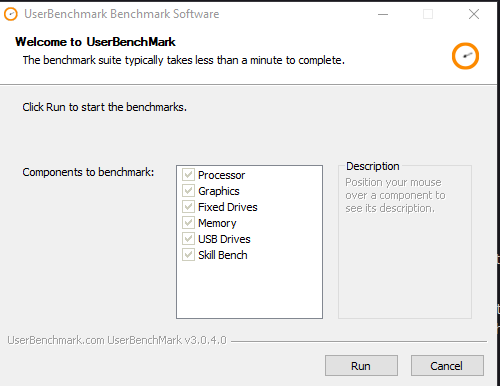
Step 3. Analyze results
After the benchmark is complete, it will open up a webpage with your results.
The results give a ton of information, but we will only use a small portion of it to determine whether or not it is functioning properly.
What we need to look for is the components relative performance, measured in %, as well as the score of the bench.
I’ve picked two random machines benchmarks to analyze as an example:
https://www.userbenchmark.com/UserRun/53717135
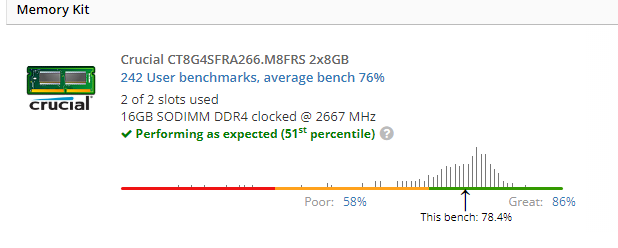
The above tells us that the memory kit (RAM) is performing average, coming in at 51st percentile. This means that if you took 100 computers with the same RAM, this machine is faster than 51 of those 100, which is average, and perfectly normal.
However, on the other hand, looking at their GPU performance, it is clear something is wrong.
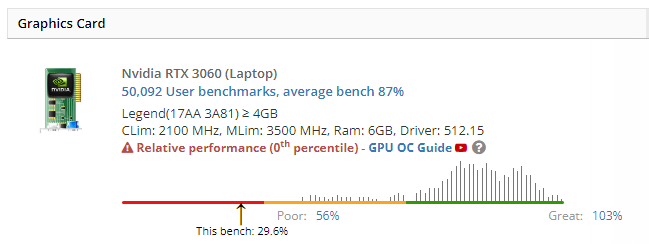
0th percentile means that out of 100 computers with the same GPU, this GPU is performing the worst.
Step 4. Take action!
So you’ve made it this far. By now you should have an idea of how your PC is performing, relative to how its expected to perform. Now what?
Benchmark results look great, but still having performance issues? Don’t give up quite yet
Figured out what component is giving you problems? Check out these articles to help you increase performance for each one!
CPU / Processor
Graphics Card: Ultimate GPU Overclocking Guide
Drives
RAM
Also, learn how to decrease input delay on all systems using Timer Resolution