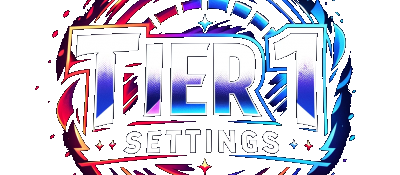Overclocking your GPU is an easy way to boost performance when gaming. It is possible to boost frames significantly by choosing the right memory and clock speeds for your graphics card! With minimal risk, and large benefits, it is a must do for everyone who mishes to increase frames, performance, and reduce lag.
What does GPU overclocking mean?
Overclocking your graphics card means gradually increasing the clock and memory frequencies of your video card to boost its performance. Like overclocking your CPU, GPU overclocking entails slowly increasing the graphics card’s core frequency, while testing its stability with a benchmarking tool and ensuring it doesn’t get too hot.
How to overclock your GPU
Step 1. Open your GPU overclocking tool

Here we’re using MSI Afterburner. Download MSI Afterburner here. Main dashboard will display your graphics chip’s current clock speed (its GPU Clock) and its memory (Mem Clock). On the right side you’ll see the temperature. Temps will differ from PC to PC, but as a rule of thumb, avoid GPU and CPU temperatures above 90°C.
At this point you have two options, manually find the right overclock for your GPU using benchmark testing, or skip that and use our suggested overclock settings for your card (found below).
Suggested overclocks by GPU
| GPU | Core Clock | Memory Clock |
| RTX 3060 | +90 MHz | +700 MHz |
| RTX 3070 | +115 MHz | +800 MHz |
| RTX 3080 | +135 MHz | +1000 MHz |
| RTX 3090 | +150 MHz | +1100 MHz |
Step 2. Apply Overclock Settings
Choosing Core Clock Speed
It’s important to start slowly when overclocking your video card — raise the core clock rate incrementally by 15-25 MHz and test for any unusual graphical artifacts like glitches, streaks, or even crashes.
Choosing Memory Clock Speed
Like the clock speed, you will want to start slow and work your way up — raise the memory clock rate by 25-50 MHz and test for issues and crashes.
Use the core clock and memory clock sliders to adjust your overclock settings
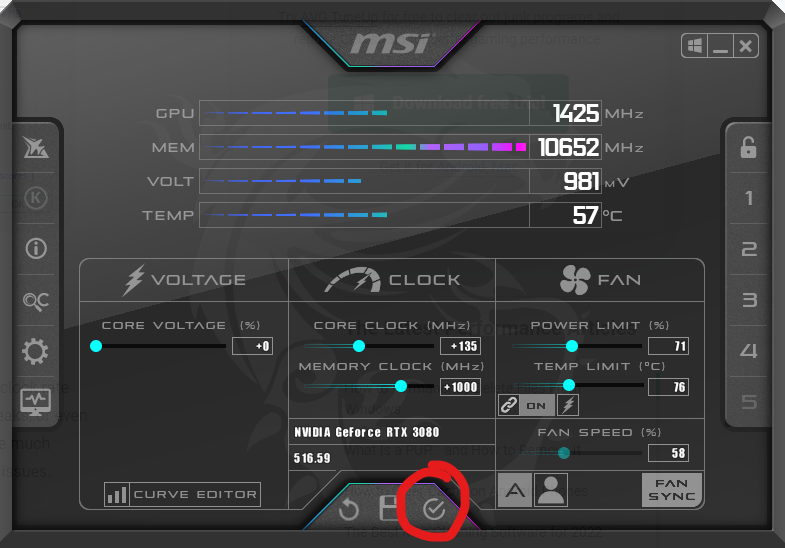
Step 3. Benchmark performance
Following our computer component benchmarking guide, test how your graphics card is performing against others of the same model!
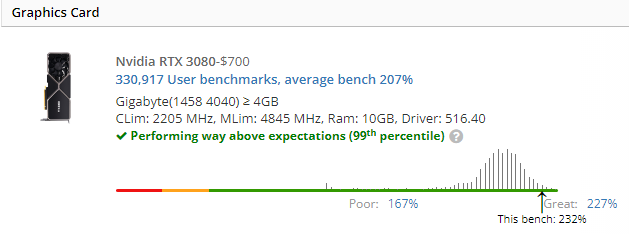
Step 4. Keep tweaking settings, and continue benchmarking
As long as you’re getting steady frames, and no crashes or visual glitching in-game, you can continue to increase the core clock rate incrementally by 15-25 MHz, and the memory clock rate by 25-50 MHz.
Each time you apply the new graphics card settings, load up your game of choice, and make sure you’re not experiencing crashes, or graphic artifacts. If you’re not experiencing any problems, then run the benchmarking test again to see if your score is improving.
If your benchmark score has decreased, then go back to the last stable settings, and congratulations! You’ve found your optimal overclock!
If your benchmark score has increased, then you can keep trying to raise your core clock and memory clock to achieve even better results.
Does overclocking GPU increase FPS?
Yes, one of the main benefits of overclocking your GPU is that it increases FPS for smoother, sharper graphics. The added computing power from a GPU overclock helps your graphics card crank out more FPS at higher resolutions.
Is it safe to overclock your GPU?
Yes, GPU overclocking is safe. While overclocking increases the temperature and stress on your GPU, don’t worry, failsafe mechanisms will kick in before the stress is too much. If your computer can’t handle the overclock, it will simply crash or freeze. And if that happens, lower your GPU overclock a bit and test again.
What are the most common mistakes when overclocking?
- Going too fast: If you raise your clock frequencies too quickly, you’ll likely experience crashes, glitches, or even a black screen.
- Not testing: Failing to test after each incremental clock increase prevents you from monitoring system performance at given clock speeds. It’s easy to go too far if you don’t test properly.
- Overheating: Overclocking your GPU increases its heat output. You’ll want a custom-made card with sufficient cooling ability, or even a water-cooling system in your PC, to protect your computer from overheating.
- Auto-overclocking: Your GPU works harder when it’s overclocked, so you don’t need to overclock it continuously. Use MSI Afterburner’s profile system to save your overclock, and use it only when running a demanding game or application.
- Expecting too much: Even when overclocked, an older GPU will never match the performance of the latest high-end cards. At most, you can expect performance to increase by 10 to 20%.