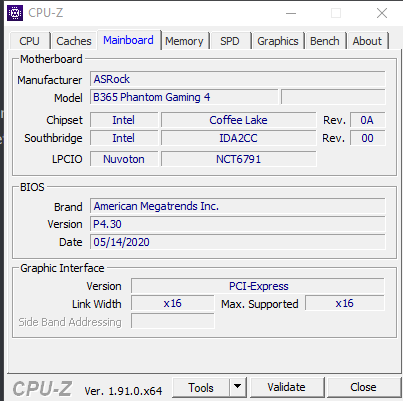Being aware of what motherboard you have in your PC is a must. From overclocking your PC, to trying to see if new RAM will fit in your PC, knowing the manufacturer and model of your motherboard is essential. Luckily, there are many ways to figure this out quickly.
Method 1. Command Prompt
Using command prompt to determine what make and model your motherboard is quick and easy.
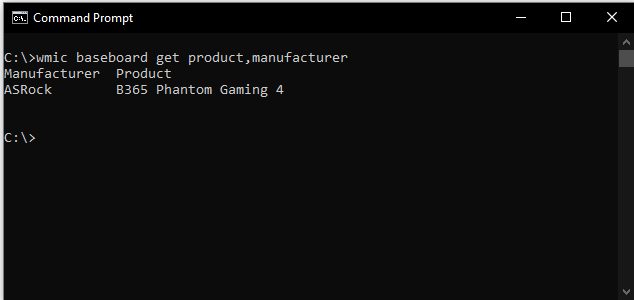
1. Using Windows search bar, type ‘cmd’
2. At the command line, type wmic baseboard get product,manufacturer
3. It will show a result with your manufacturer, and model
If you have any issues with this method, ensure you are correctly typing the command.
Method 2. System information
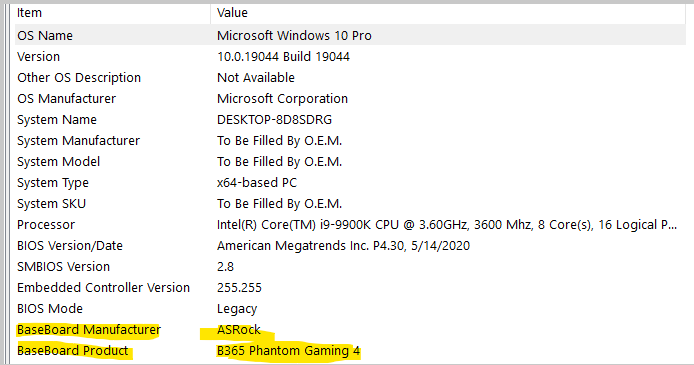
1. In the Windows search bar, type in ‘System Information’
2. It should open in the main “System Summary” tab, keep scrolling down until you see ‘Motherboard/BaseBoard Manufacturer’, ‘Motherboard/BaseBoard Model’, and ‘Motherboard/BaseBoard Name’,
3. Alternatively, you can use the search bar at the bottom of the system information window, type in baseboard, and it will locate the information

Method 3. Use CPU-Z Tool
Additionally, we can use 3rd-party applications that will display details such as your motherboard manufacturer, and model information.
CPU-Z can be downloaded on the official developers website here: https://www.cpuid.com/softwares/cpu-z.html
After you’ve downloaded CPU-Z, head to the “Mainboard” tab to get the information you need.