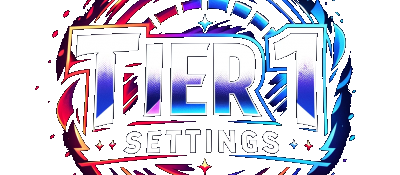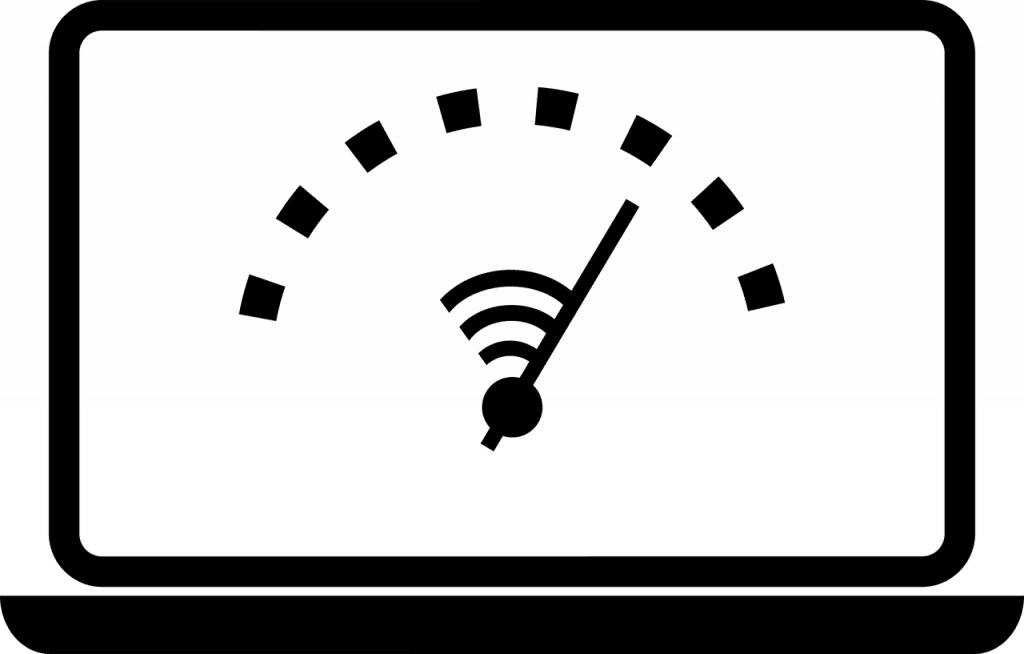
Are you tired of experiencing lag and slow internet speeds while gaming? A poor internet connection can be frustrating and even ruin your gaming experience. In this guide, we’ll walk you through how to optimize your internet connection for gaming, so you can achieve faster speeds, lower ping, and reduced lag.
- Use a Wired Connection: One of the most effective ways to improve your internet connection for gaming is to use a wired connection instead of Wi-Fi. A wired connection can provide faster and more stable speeds than Wi-Fi, which can be affected by interference and distance.
- Close Unnecessary Programs: If you have other programs or applications running in the background while gaming, they can slow down your internet connection. Make sure to close any unnecessary programs to free up bandwidth for gaming.
- Limit Bandwidth-Hogging Programs: Some programs, such as video streaming or file downloads, can hog bandwidth and cause lag while gaming. Limit the bandwidth these programs can use, or pause them altogether while gaming.
- Adjust Your Router Settings: Your router settings can affect your internet connection for gaming. Some routers have settings that prioritize gaming traffic, while others can limit the number of devices connected to the network. Check your router’s manual or settings to see if there are any options to optimize for gaming.
- Use QoS (Quality of Service): QoS is a feature that allows you to prioritize traffic on your network. By setting QoS rules to prioritize gaming traffic, you can reduce lag and improve your gaming experience.
- Upgrade Your Internet Plan: If you’re still experiencing slow speeds or high ping after trying the above steps, it might be time to upgrade your internet plan. Check with your internet service provider to see if there are faster plans available in your area.
Additionally, here are some commands you can run in Command Prompt to try and improve connection!
ipconfig /flushdns This command clears the DNS cache on your computer, which can improve your internet speed by removing outdated or invalid DNS entries.
netsh int tcp show global This command displays the current TCP/IP settings on your computer. You can use this information to check if your computer is using the optimal settings for gaming.
netsh int tcp set global autotuninglevel=normal This command sets the TCP autotuning level to normal. This can help improve internet speed and reduce lag while gaming.
netsh int tcp set heuristics disabled This command disables TCP/IP stack heuristics, which can cause slow internet speeds and lag while gaming.
netsh int tcp set global rss=enabled This command enables Receive-Side Scaling (RSS), which allows your computer to use multiple processors to receive data, improving your internet speed and reducing lag.
By following these steps, you can optimize your internet connection for gaming and enjoy a smoother, more responsive gaming experience. Remember to test your connection regularly and make adjustments as needed to ensure the best possible performance
- Learn how to use Timer Resolution to increase frames and reduce input delay while gaming in our article on optimizing your PC for gaming.
- Want to benchmark your PC components to see how they perform? Check out our guide to testing PC components using benchmarking tools.
- In addition to optimizing your internet connection, you can also debloat Windows to further improve your PC’s performance for gaming. Learn how in our article on debloating Windows.
.