In the dynamic world of competitive gaming, every millisecond matters. One tool that can offer the edge you’re seeking is Timer Resolution, a simple yet powerful utility designed to reduce input lag and improve game response times. This article offers an in-depth guide on Timer Resolution, how it impacts gaming, and the steps needed to optimize it for your PC.

Understanding Timer Resolution
Timer Resolution is an application that modifies your system’s default timer. The timer, in simple terms, is a system clock that “ticks” at a certain frequency. The faster it ticks, the quicker your system can respond to inputs. This can lead to faster response times during gameplay, which can significantly reduce connection or server issues related to latency.
The utility is used widely across a range of popular games, including Fortnite, Apex Legends, and Valorant. By running it in the background and setting it to “Maximum,” the application ensures that your timer operates as fast as your system allows. This should result in snappier and more responsive controls.
[Download Timer Resolution Here]
Why Timer Resolution Matters in Gaming
In fast-paced games, where split-second reactions can mean the difference between victory and defeat, every advantage counts. By optimizing your system’s timer, Timer Resolution can minimize input delay, providing a more immediate and responsive gaming experience.
Lower-end PCs may also see an increase in Frames Per Second (FPS), as the faster timer can help the system process and render graphics more quickly.
How to Optimize Timer Resolution for Gaming
To start, you’ll need to download Timer Resolution from the developer’s website. Once downloaded and installed, the steps to optimize your PC’s timer resolution are straightforward.
First, prepare your PC by opening the command prompt as an administrator and run the following commands:
bcdedit /set useplatformtick yes
bcdedit /set disabledynamictick yes
bcdedit /deletevalue useplatformclockAfter your PC is set up, open Timer Resolution and select “Maximum.” This sets your timer to the highest speed your system allows.
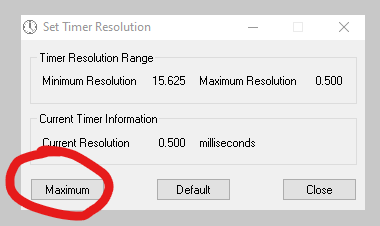
[Download Timer Resolution Here]
Remember, the effectiveness of Timer Resolution can vary depending on the individual system. Some players report significant improvements, while others notice little to no difference. It seems to work better with lower-end systems, potentially boosting FPS in addition to reducing input lag.
With this guide, you’re well on your way to optimizing your gaming experience using Timer Resolution. Happy gaming!