Use Timer Resolution to Increase Frames + Reduce Input Delay

Timer Resolution is a tool you can use to decrease input lag on your PC. Here’s what Timer Resolution is and how you can use it for Fortnite, Apex Legends, Valorant, and any other game.
The application changes the default timer on your system, allowing your inputs to register faster. In game, this should lead to faster response time on your end, helping mitigate connection or server issues with latency.
Step 1. Prepare PC for Timer Resolution
- Open command prompt as administrator
- Run the 3 following commands, one at a time. If the 3rd one fails, that is OK
bcdedit /set useplatformtick yes
bcdedit /set disabledynamictick yes
bcdedit /deletevalue useplatformclock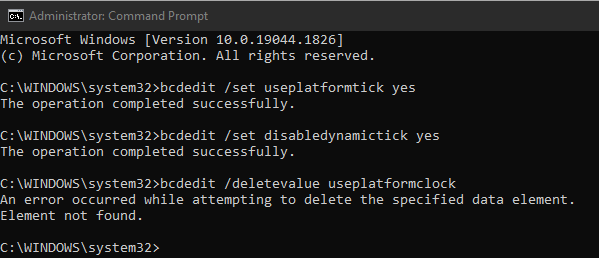
Step 2. Open Timer Resolution
Now that you have prepared your PC to use the timer resolution tool correctly, you can open it, and then select Maximum
If you haven’t already downloaded Timer Resolution, download it here!
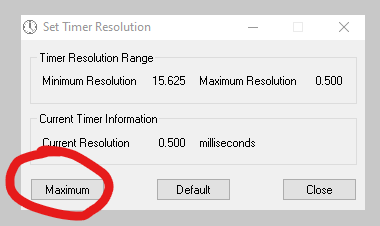
Step 3. Enjoy better performance and lower input delay!
Congrats, you should have a noticeable increase in performance and notice quicker input delay.
To use Timer Resolution, simply download the application and run it in the background as you play. Select “Maximum” and your timer should go as fast as your system allows. The idea is that you should notice snappier and more responsive controls. For some lower end PCs, Timer Resolution may increase your FPS as well.
Some players have reported success with Timer Resolution and swear by it, while some others notice no difference in gameplay. Timer Resolution seems to work better with lower end systems.
As you’ve seen, adjusting Timer Resolution can significantly enhance your gaming experience by reducing input lag and increasing frame rates. To take your system optimization even further, consider using OptimaTune. This AI-powered tool provides in-depth analysis and optimization recommendations specifically tailored for gamers. With OptimaTune, you can ensure your gaming rig is running at peak efficiency, complementing the improvements you’ve achieved with Timer Resolution. Try OptimaTune today, no registration needed! Get results in minutes!
If you’re looking for other ways to increase performance, check out our post on how to Benchmark your PC components
Also check out our list of the Top 5 Gaming Monitors Available in 2023!